Create a new GWT/AppEngine project
Modify SimpleGadget.gwt.xml file:
xml version="1.0" encoding="UTF-8"?>
DOCTYPE module PUBLIC "-//Google Inc.//DTD Google Web Toolkit 1.7.0//EN" "http://google-web-toolkit.googlecode.com/svn/tags/1.7.0/distro-source/core/src/gwt-module.dtd">
<module rename-to='simplegadget'>
<inherits name="com.google.gwt.user.User" />
<inherits name="com.google.gwt.gadgets.Gadgets" />
<inherits name="com.google.gwt.http.HTTP" />
<stylesheet src="hello.css" />
<entry-point class='com.taktico.simplegadget.client.SimpleGadget'/>
module>
Modify SimpleGadget.java
package com.taktico.simplegadget.client;
import com.google.gwt.gadgets.client.Gadget;
import com.google.gwt.gadgets.client.UserPreferences;
import com.google.gwt.gadgets.client.Gadget.ModulePrefs;
import com.google.gwt.user.client.ui.Label;
import com.google.gwt.user.client.ui.RootPanel;
@ModulePrefs(title = "SimpleGadget", author = "Uki D. Lucas", author_email = "UkiDLucas@mac.com")
public class SimpleGadget extends Gadget
{
@Override
protected void init(UserPreferences preferences)
{
RootPanel.get().add(new Label("Hello World!"));
}
}
Modify SimpleGadget.html
DOCTYPE HTML PUBLIC "-//W3C//DTD HTML 4.01 Transitional//EN">
<html>
<head>
<meta http-equiv="content-type" content="text/html; charset=UTF-8">
<link type="text/css" rel="stylesheet" href="SimpleGadget.css">
<title>Web Application Starter Projecttitle>
<script type="text/javascript" language="javascript" src="simplegadget/simplegadget.nocache.js">script>
head>
<body>
body>
html>
Add gwt-gadgets.jar to your project
Compile the project
Post (deploy) the compiled directory on the Web (e.g. iDisk)
Open iGoogle -> Add Stuff -> Add feed or gadget -> paste your deployed gadget URLhttp://homepage.mac.com/ukidlucas/google_gadgets/simplegadget/com.taktico.simplegadget.client.SimpleGadget.gadget.xml
Finished SimpleGadget in iGoogle



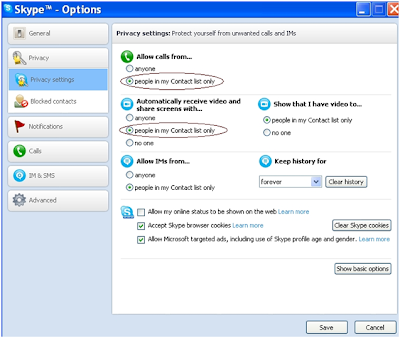











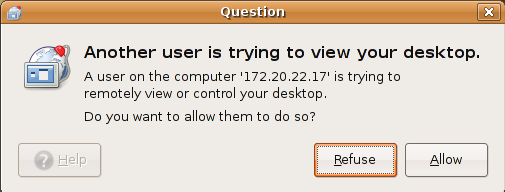
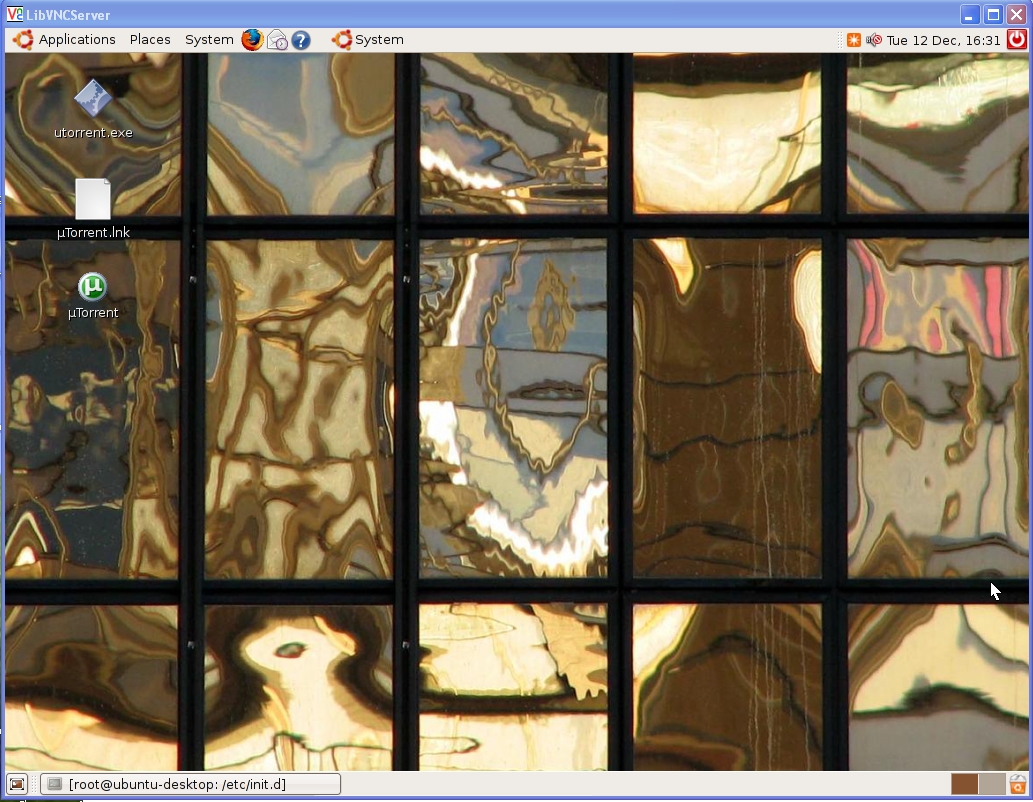





















 from yours home or Office system .If yes then you can do this by following simple steps mention below .This trick will really helpful for all those parents who wants to block myspace ,Facebook ,Orkut ,Youtube or any other website from there home computer in order to restrict there children to surf all those websites.
from yours home or Office system .If yes then you can do this by following simple steps mention below .This trick will really helpful for all those parents who wants to block myspace ,Facebook ,Orkut ,Youtube or any other website from there home computer in order to restrict there children to surf all those websites.