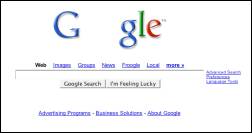Today we're starting to roll out an experimental feature in Gmail Labs that should help fill in those gaps: offline Gmail. So even if you're offline, you can open your web browser, go to gmail.com, and get to your mail just like you're used to.
Once you turn on this feature, Gmail uses Gears to download a local cache of your mail. As long as you're connected to the network, that cache is synchronized with Gmail's servers. When you lose your connection, Gmail automatically switches to offline mode, and uses the data stored on your computer's hard drive instead of the information sent across the network. You can read messages, star and label them, and do all of the things you're used to doing while reading your webmail online. Any messages you send while offline will be placed in your outbox and automatically sent the next time Gmail detects a connection. And if you're on an unreliable or slow connection (like when you're "borrowing" your neighbor's wireless), you can choose to use "flaky connection mode," which is somewhere in between: it uses the local cache as if you were disconnected, but still synchronizes your mail with the server in the background. Our goal is to provide nearly the same browser-based Gmail experience whether you're using the data cached on your computer or talking directly to the server.
Offline Gmail is still an early experimental feature, so don't be surprised if you run into some kinks that haven't been completely ironed out yet. We've been using offline Gmail internally at Google for quite a while (I've read thousands of messages and answered hundreds en route to visit my son and my daughter). And it's saved me more than once when my home network connection ran into issues (we have squirrels at home that love to chew through outside cable wires). Now we're ready to have a larger set of people try it out, so we're making it available in Gmail Labs for those of you who want to test out Gmail's latest and greatest and send us your feedback.
We're making offline Gmail available to everyone who uses Gmail in US or UK English over the next couple of days, so if you don't see it under the Labs tab
yet, it should be there soon. Once you see it, just follow these steps to get started:
- Click Settings and click the Labs tab.
- Select Enable next to Offline Gmail.
- Click Save Changes.
- After your browser reloads, you'll see a new "Offline0.1" link in the upper righthand corner of your account, next to your username. Click this link to start the offline set up process and download Gears if you don't already have it.